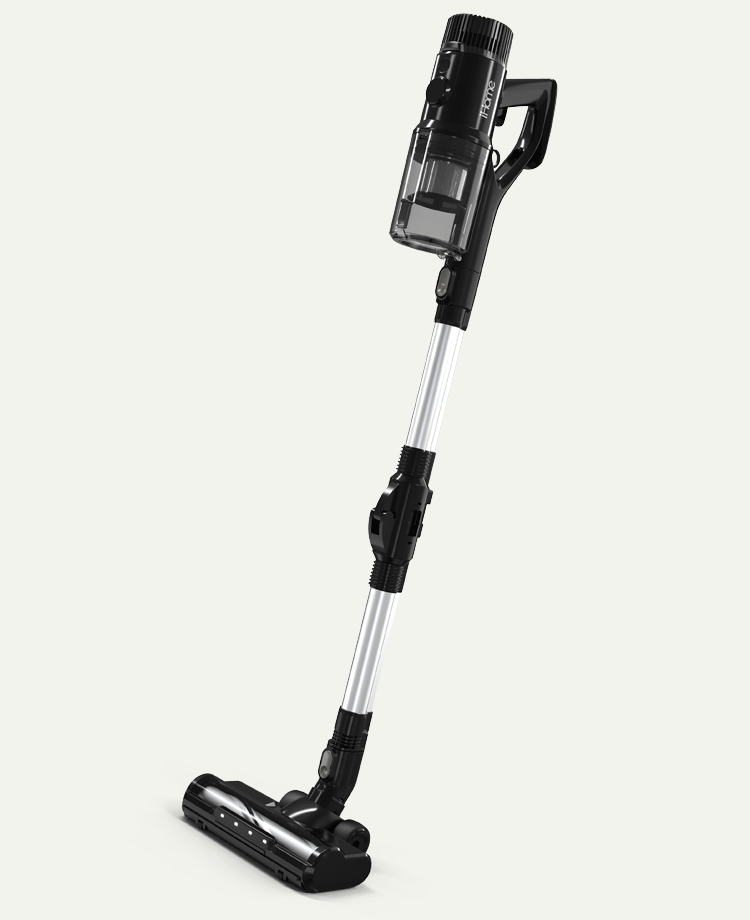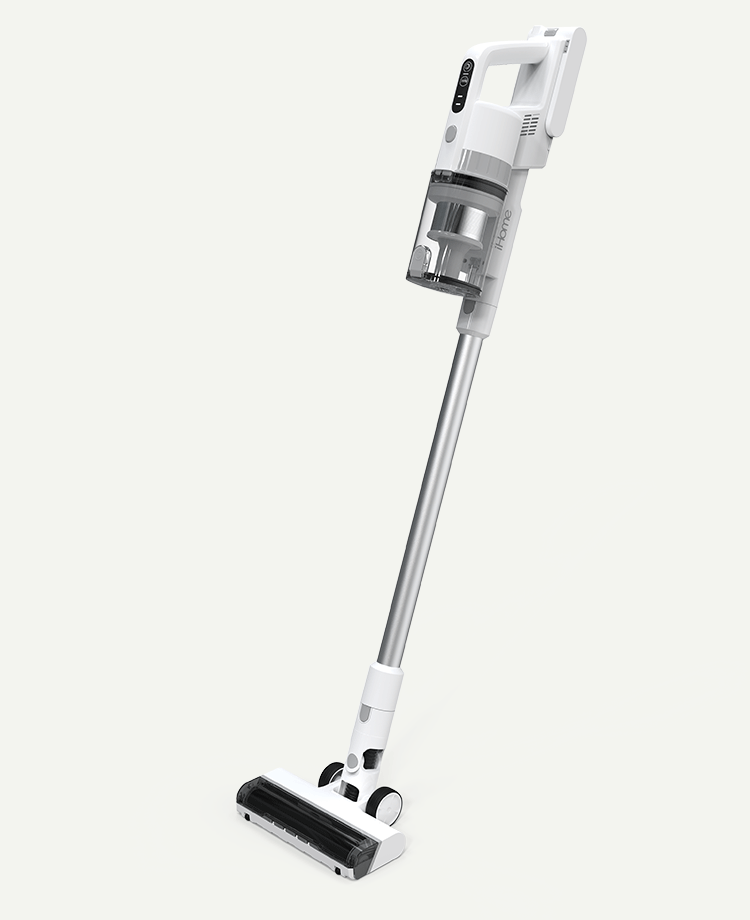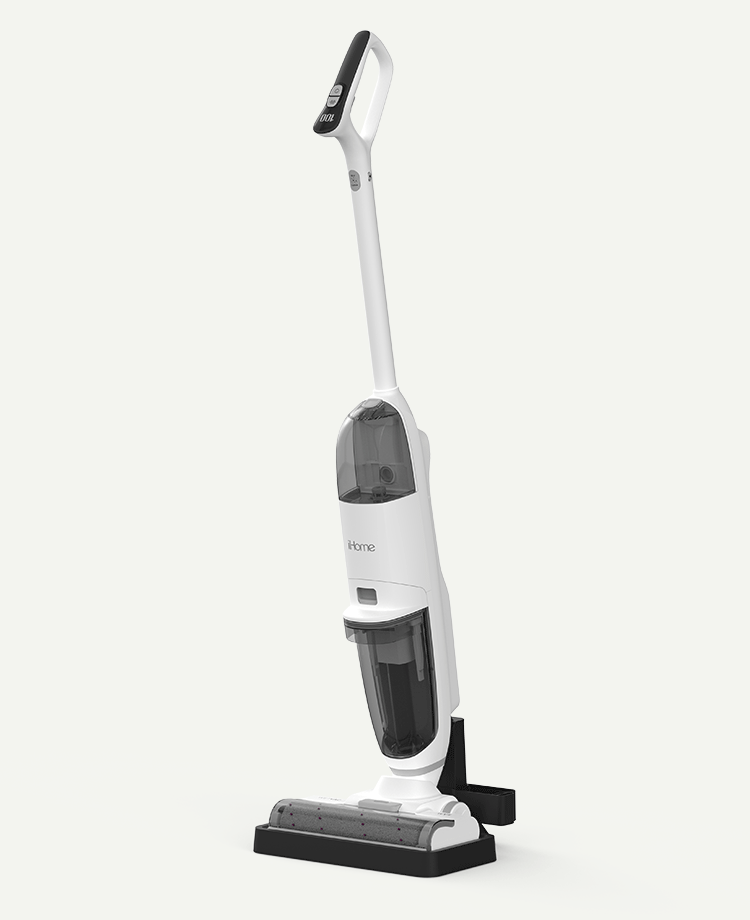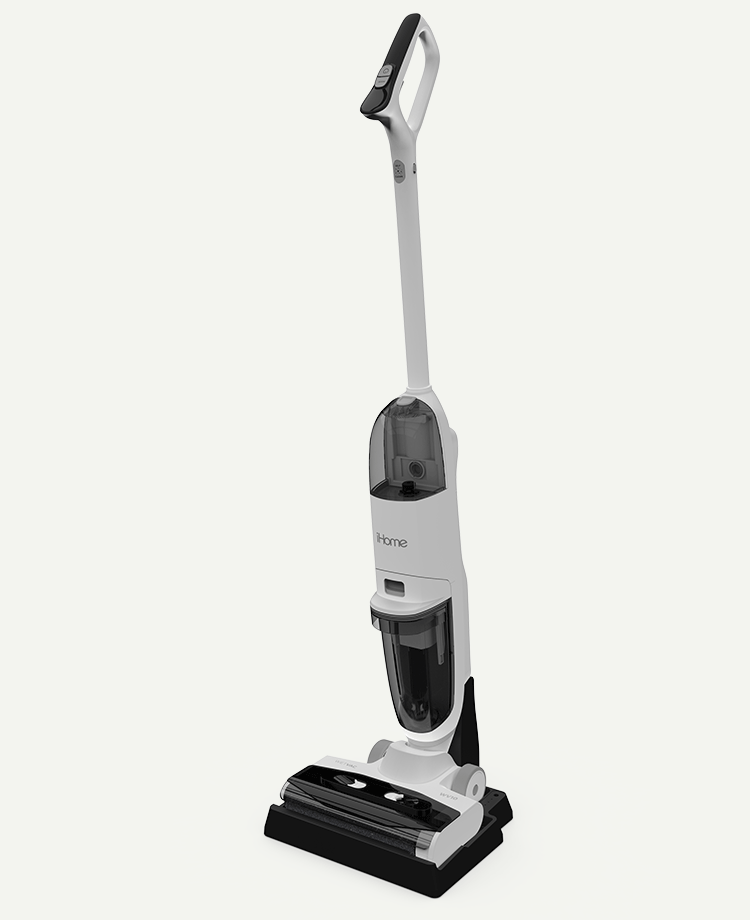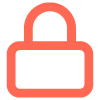Power
The light on the charging base will illuminate and flash green indicating power.
1. Turn "ON" the Juno by pressing and HOLDING the POWER button for 3 to 5 seconds.
2. Once powered "ON," place the Juno 3 to 5 feet in front of the base. Press and release the HOME button to send the Juno to Auto-Charge. The Home button will flash blue when charging, and remain lit solid blue when fully charged.
3. If the battery is depleted, you may manually dock the Juno on the charging base. The charging plates underneath the Eclipse must align with the charging ports on the base for proper charging. *Proper alignment is usually achieved when leaving about 1 inch of space between the base and the Eclipse.
*Placing your hand between the Eclipse and the charging base will typically give you the spacing needed for proper alignment.
Please watch the video for a demonstration of the steps listed above. We hope to get your Eclipse charged-up and ready for cleaning!
The battery life can last up to 120 minutes on ECONOMY mode when used on bare floors. However battery life will deplete faster if the Eclipse is used on high power modes or on flooring that generates lots of friction such as carpeting.
The display flashing RED is an indication of a SYSTEM ERROR. Open the "iHome Clean" app > tap on the iHome AUTOVAC Eclipse and arrive on the home screen. Tap on the "Device Notifications" icon located at the top right of the screen (looks like a bell). The error message will be listed.
Most system errors are maintenance related. Please select the videos tab to view instructional maintenance videos to keep your AUTOVAC functioning at an optimal level.
Yes. The charging base needs to be connected in order to guide the iHome AUTOVAC Eclipse back for charging.
Network & App Setup
Watch this video tutorial to learn how to connect the iHome Clean App to your home network.
Most newer routers support both frequency bands; 2.4GHz and 5.0GHz. The iHome AUTOVAC Eclipse is ONLY COMPATIBLE WITH A 2.4GHz BAND FREQUENCY. This is true of most smart products, as the 2.4GHz band frequency reaches farther distances providing better stability. To make sure that you are connected to a 2.4GHz band frequency, follow the instructions below prior to attempting to connect your iHome AUTOVAC Eclipse.
APPLE Devices Only
1. Tap on Settings > Tap on Wi-Fi > Tap on the connected network.
2. If you never changed the SSID (name of your network), the default will usually show the brand / model followed by the frequency. Look for 2.4, 24G, 2.4GHz or similar at the end of the network name; example: ARRIS-F649-24G. If you changed the name of your network, log into your router's IP address and check the frequency of the network you renamed.
Android Devices Only
1. Tap on Settings > Tap on Wi-Fi > Tap on the connected network.
2. Make sure that the frequency displayed is 2.4GHz. If a different frequency is shown, select another network in your Wi-Fi list and verify the frequency.
If there is a new firmware available, you will be prompted to update when opening the iHome Clean App. You may see your current firmware version by tapping on the Settings icon (gear) > Device Settings > Firmware Upgrade.
SECTION 1: Instructions for the person REQUESTING access:
1. Have the person download the iHome Clean App on their mobile device from the Apple App Store or Google Play App Store.
2. Open the iHome Clean App.
3. Create an account.
PAUSE. Have the person GIVING access initiate sharing by completing the steps below in SECTION 2. ONLY RESUME after Section 2 below has been completed.
4. Open the iHome Clean App. Success! You now have access to the shared AUTOVAC.
5. Tap on the shared AUTOVAC and begin use.
SECTION 2: Instructions for the person GIVING access:
1. Open the iHome Clean App.
2. Tap the iHome AUTOVAC that you would like to share.
3. Tap the gear icon (Settings).
4. Tap Device Settings.
5. Tap "Share Device."
6. Enter the email address associated with the User ID of the person you want to share the device with.
7. Tap the check mark.
8. Ask the requestor to resume their process in SECTION 1 (step 4).
To schedule a cleaning or multiple cleaning times:
1. Open the "iHome Clean" app.
2. Tap your iHome AUTOVAC Eclipse.
3. Tap the gear icon (Settings).
4. Tap "Schedule."
5. Tap the "+" sign at the top right of the screen.
6. Enter the information:
Clean Mode: Example - Auto Clean, Edge Clean, Deep Clean
Time: Select the desired time.
Repeat: Set the cleaning frequency.
Suction Settings: Choose the desired suction power.
Water Settings: Choose the desired amount of water released (only necessary if mopping).Tap "Confirm."
Your schedule is now complete! You may pause a schedule by tapping the Active on / off button.
If you previously linked to Alexa and she is not responding, make sure that the Eclipse is connected to your network. If connected, you should disable the skill and enable it again to reestablish a link.
1. Open the "Alexa" app.
2. Tap the "More" icon at the bottom right of the screen (3 horizontal lines).
3. Tap "Skills & Games" on the list.
4. Tap "Your Skills."
5. Tap "iHome Clean" Skill.
6. Tap "Disable Skill" > "Disable."
7. Tap "Enable To Use."
8. Tap "Agree and link."
9. After successfully linked, tap "Close."
10. Ask Alexa to "Start "Name."
Vacuum & Mop
Watch this video tutorial to learn how to clean the main brush (roller) using the provided maintenance tool.
Watch this video tutorial to learn how to clean the side brushes using the provided maintenance tool.
Watch this video tutorial to learn how to empty the dustbin, and clean/replace filters.
WATER TANK USE
Watch this video tutorial to learn how to prepare your iHome AUTOVAC Eclipse for mopping.
CLEANING MODES
Simply press the buttons on the remote control or press the icons on the iHome Clean app to activate a cleaning mode.
AUTO CLEAN - Cleans your floors until it has covered the entire surface area.
EDGE CLEAN - Finds the edges of your room and focuses its cleaning throughout the perimeter.
SPOT CLEAN - Thoroughly cleans a specific area. Use the manual navigation function on the remote control or the iHome Clean app to guide the AUTOVAC to the desired spot. Choose “Spot Clean” to thoroughly clean the area.
SINGLE ROOM - place Eclipse in a room with an opening up to 36 inches. The Eclipse will stay and clean the desired room.
MOP - Remove the dustbin and replace with water tank. Make sure to attach the mop pad to the water tank and fill with water. (Water Tank Sold Separately).
Manual Control - Manually guide and control your iHome AUTOVAC Eclipse using the remote control or iHome Clean app.
You may use our iHome cleaning solution, which is chemically formulated to work with our cleaning products. It will not clog or damage the liquid dispensers. You may purchase our cleaning solution on this website.
The water tank has water dispensers at the bottom. Some droplets may seep through the fabric resulting in external moisture. This is normal. Watch this video tutorial to learn how to prepare your iHome AUTOVAC Eclipse for mopping.
Make sure to fill the water tank to the desired milliliter marker. The iHome AUTOVAC Eclipse will dispense water at your desired level (low/medium/high) DIRECTLY INTO THE PAD. It will not spray or show any indication of visible water other than leaving light water streaks along its path. Watch this video tutorial to learn how to prepare your iHome AUTOVAC Eclipse for mopping.
The iHome AUTOVAC Eclipse has a 2-in-1 dustbin / water tank. The water tank allows the AUTOVAC to mop bare floor surfaces. The AUTOVAC is equipped with shock sensors to bounce and pivot when encountering large objects or furniture. While the AUTOVAC adjusts to different floor surfaces when using the vacuum function, it cannot recognize textures such as rugs or carpet when using the mopping function. Therefore, utilize the included magnetic strip to prevent the AUTOVAC from mopping rooms with carpeting. You may purchase additional magnetic strips in the accessories section of this website. We also recommend removing area rugs when using the mopping function.
Yes! Prepare the Eclipse for the PowerMop function - Once ready, " tap "Auto Clean" in the app. The "Auto Clean" function will vacuum & mop simultaneously.
Mapping & Navigation
Watch this video tutorial to learn how to clean and maintain the sensors on your iHome AUTOVAC Eclipse.
Unlike "random" robot vacuums, our iHome AUTOVAC Eclipse will vacuum and mop back and forth in a "U" type pattern. It will map out your home during every use, covering the entire square footage of the area.
No. The iHome AUTOVAC Eclipse will generate a new map during every use.
No. The iHome AUTOVAC Eclipse has "HOMEMAP NAVIGATION." It does the work for you!
Small spaces, or spaces with lots of furniture will cause the AUTOVAC to bounce and redirect more frequently. The "U" type pattern will resume when it reaches open space. You may view the entire mapped path taken by the AUTOVAC in the "iHome Clean" app.
Make sure that the charging base is connected to an active outlet (light lit green), and that the AUTOVAC BEGINS its cleaning cycle FROM THE BASE. The AUTOVAC will detect the infrared signal emitted by the charging base to find its way back. The AUTOVAC may not take a direct path to the charging base. Please note that the infrared signal may be affected by distance, walls, or other obstructions. It may take several minutes for the AUTOVAC to find its way back to the charging base.
In addition, ensure that the infrared sensor is clean. Watch the "How to clean the sensors" video for more information.
1. Reboot the Eclipse.
a. Press and HOLD the Power On/Off Button for 5 to 7 seconds until the Eclipse turns OFF.
b. After a few seconds, press and HOLD the Power On/Off Button for 5 to 7 seconds until the Eclipse turns ON.
c. Resume using the Eclipse.
2. Clean the infrared sensor.
a. Clean the infrared sensor strip on the front of the iHome AUTOVAC Eclipse with a soft cloth. Watch the "How to clean the sensors" video for more information.
3. If a reboot and/or cleaning the sensor did not resolve the problem, RESET the Eclipse to factory settings.
a. Open the "iHome Clean" app.
b. Tap on the Eclipse icon.
c. Tap the gear icon (settings).
d. Tap "Device settings."
e. Tap "Remove/Unbind device."
f. Add your Eclipse again by following the app instructions.
g. Resume using the Eclipse.
If you continue to experience issues after following the above troubleshooting steps, please contact us at:
1-877-370-4580 Monday through Friday, 9AM – 6PM EST.
Error Messages
Please find your error message below and follow resolution instructions:
Error messages will be displayed in the device notifications section. You will see the icon (looks like a bell) at the top right of the AUTOVAC home screen. Watch the related maintenance video to resolve the issue and clear the error.
Still have questions about your product?
If you can't find what you're looking for cleck below to contact us and well get back to you right away.